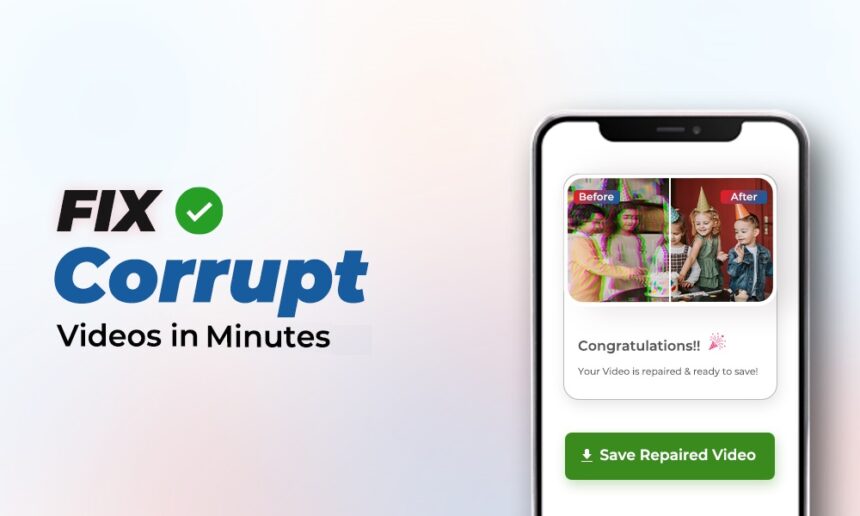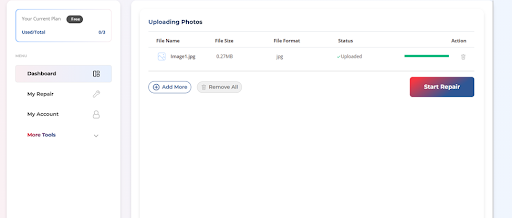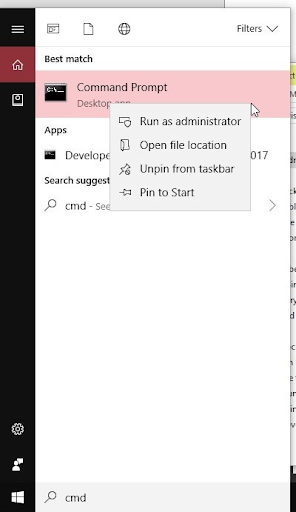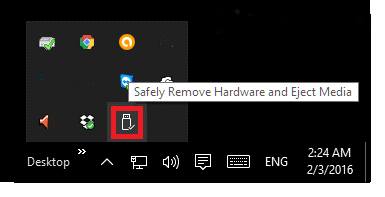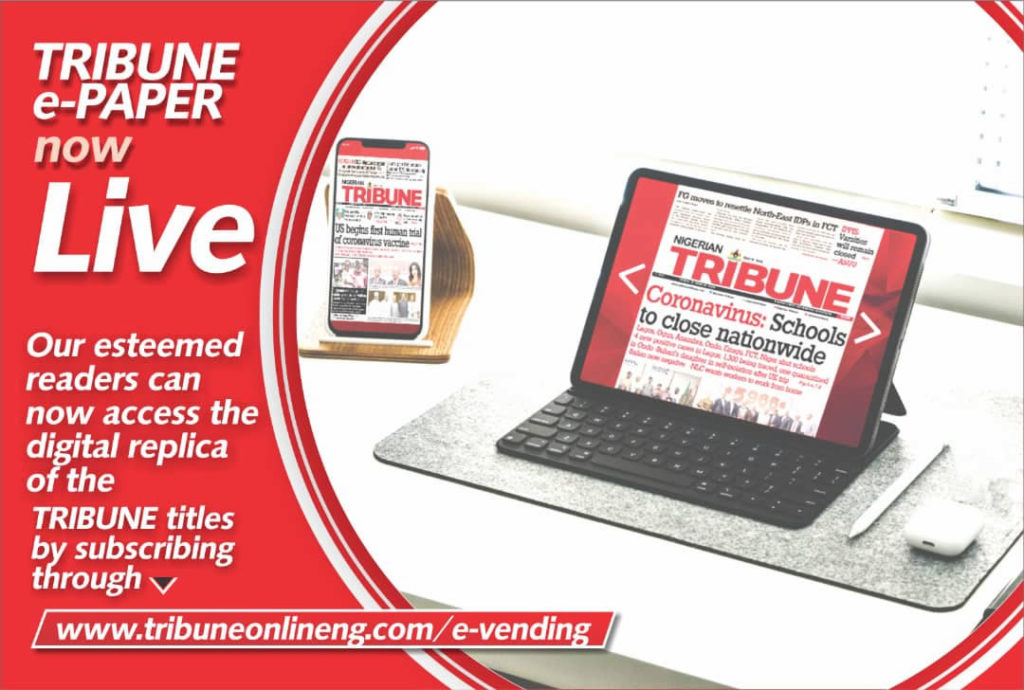Do you love capturing your precious and memorable moments as photos on your devices? Ever wondered what if these photos get corrupted or become inaccessible all of a sudden? This can be heartbreaking, but don’t worry. Fortunately, there are several quick fixes available online that you can use to fix your corrupt photos. In this guide, we’ll explore different step-by-step solutions to help you learn how to fix corrupt photos in a minute.
Whether you are a beginner or an expert, these methods will help you repair and restore your images quickly. Let’s begin!
What is Photo Corruption?
Before diving into different workarounds to fix corrupt photos, it is important to understand what corruption actually means and how photos get corrupted. When your photos get corrupted, they become unreadable, distorted or inaccessible. In such cases, you may find the following errors while opening your photo:
- “Cannot open file.”
- “File format not supported.”
- Half-loaded images with missing parts.
- Discoloured, pixelated, or grainy pictures.
Now, let’s dive into different causes of photo corruption, which generally include:
- Sudden power shutdown while saving or transferring photos
- Attack by malicious programs such as viruses or malware
- Bad sectors on storage drivers
- Interrupted or incomplete downloads/uploads
- Software crashes.
How to Identify if Your Photo is Corrupted?
There are several common symptoms that you may encounter when your photos get corrupted. This includes:
- Error Message: You may get any of the aforementioned error messages while opening photos on your device.
- Unusual Colours: Strange colour patches or blank spaces may appear on your photos.
- Partial Visibility: Your photos might not be wholly visible. Only its parts get loaded while opening.
- Unsupported Format Messages: Even if the photo’s file format is supported by your device, it sometimes displays format-related warnings.
Quick Methods to Fix Corrupt Photos in a Minute
Whenever you encounter any of the above-mentioned warnings while opening your photos, it is important to immediately proceed with the repair workarounds. This part of the guide explores different step-by-step solutions on how to fix corrupt photos in a minute:
Method 01: Try the Stellar Online Photo Repair Tool
If you are not professional enough to fix your corrupt photos yourself, try third-party platforms. There are several third-party software tools and online photo repair options available which can help you fix corrupt photos in a few simple clicks. Stellar Online Photo Repair is a versatile online photo repair tool which can help you fix corrupt/damaged/distorted images in 3 simple steps, i.e., Upload the corrupt photo, start the repair, and save the repaired photo on your device.
Key Features of Stellar Online Photo Repair Tool:
- Fix blurry, grainy or pixelated images in a few simple clicks.
- Supports repairing of photos of multiple file formats, including JPEG, JPG, HEIC, TIFF, and many more.
- Allows you to repair photos saved on any storage device, such as memory cards, USB flash drives, CD/DVD, SSD, and more.
- This tool is available in both free and premium versions.
Here’s how to fix corrupt photos in a minute using the Stellar Online Photo Repair tool:
Step 1: Firstly, visit the official Stellar Online Photo Repair website and click the Upload Photos button. Sign up if you are a first-time user. After successful signing up, you will be taken to the photo repair dashboard, where you need to upload the corrupt photo you need to repair.
Step 2: Once the photo is uploaded, click the Start Repair button and wait till the analysing and repairing process is completed.
Step 3: Lastly, click the Download All Photos button to download the repaired photos to a safe location on your device.
Method 02: Open Photo in a Different Program
Sometimes, it’s your default photo viewer application which prevents you from opening the photos on your device. In such cases, you can open your photos in another program. All you have to do is:
- Right-click on the photo you need to open.
- Select the Open With option from the context menu that appears.
- Choose an alternative photo viewer program such as Photoshop, IrfanView, GIMP, or Paint.
- If you are now able to access the photo, re-save the file in a different format.
Method 03: Perform a CHKDSK Scan
After the above basic fixes, it’s time to move to the advanced photo repair method. Windows’ built-in CHKDSK utility allows you to fix the file system errors and retrieve files from the bad sectors of your storage device. It also indirectly helps in fixing corrupt photos or at least makes them accessible again. For this:
- Press the Windows + S keys and type CMD in the search bar.
- Now, right-click on Command Prompt and select Run as administrator.
- Type the command: chkdsk X: /f /r (replace X with the drive letter where your corrupt photo is stored) and press the Enter
- Wait till the scan process is complete. It might take a few minutes to hours, depending on the drive size.
After a successful scan, check if the photos are now accessible.
Additional Tips to Prevent Photo Corruption in Future
Fixing photos using the above fixes is quite simple and quick, but preventing corruption is even better! Here are some additional tips that you can consider to prevent photo corruption from your end:
- Always properly eject your external storage devices from the PC/laptop.
- Install a reliable antivirus program on your device and keep it updated to the latest version.
- Maintain an adequate power supply to avoid interruptions during file transfer.
- Regularly back up your files to help you in sudden data loss instances.
Wrapping Up
Having sudden photo corruption can be distressful, but the above-mentioned photo repair fixes can help you to a great extent. With the right tools and techniques, you can easily repair your corrupt photos in no time. If manual fixes seem difficult, try third-party photo repair tools such as Stellar Online Photo Repair, which can help you fix your corrupt photos even without any third-party software installations. Remember, it is important to act quickly as the sooner you act, the easier it will be to fix your damaged photos and simultaneously higher the chances of recovery.