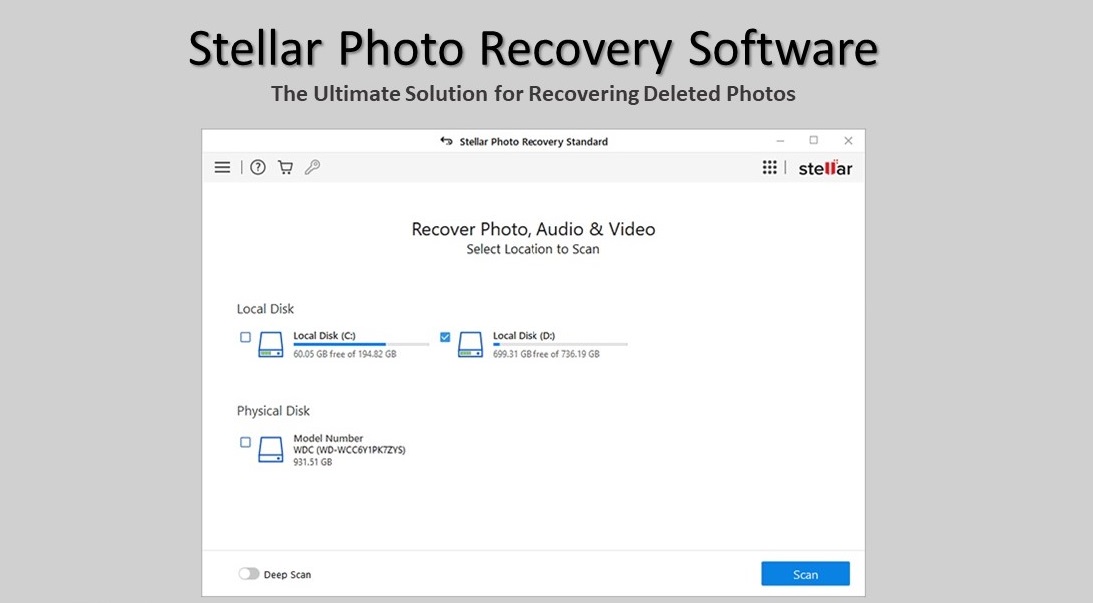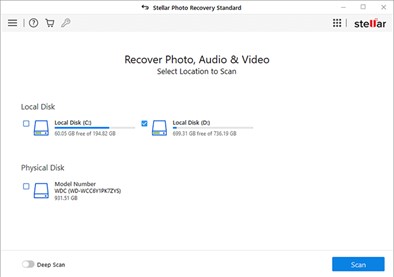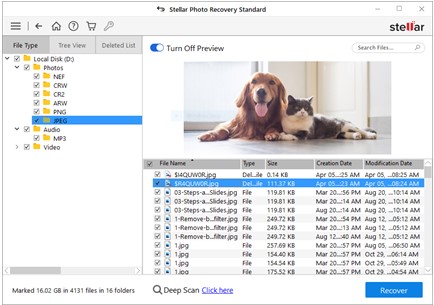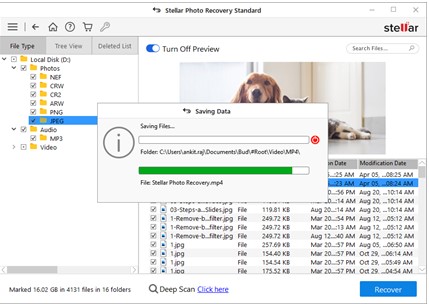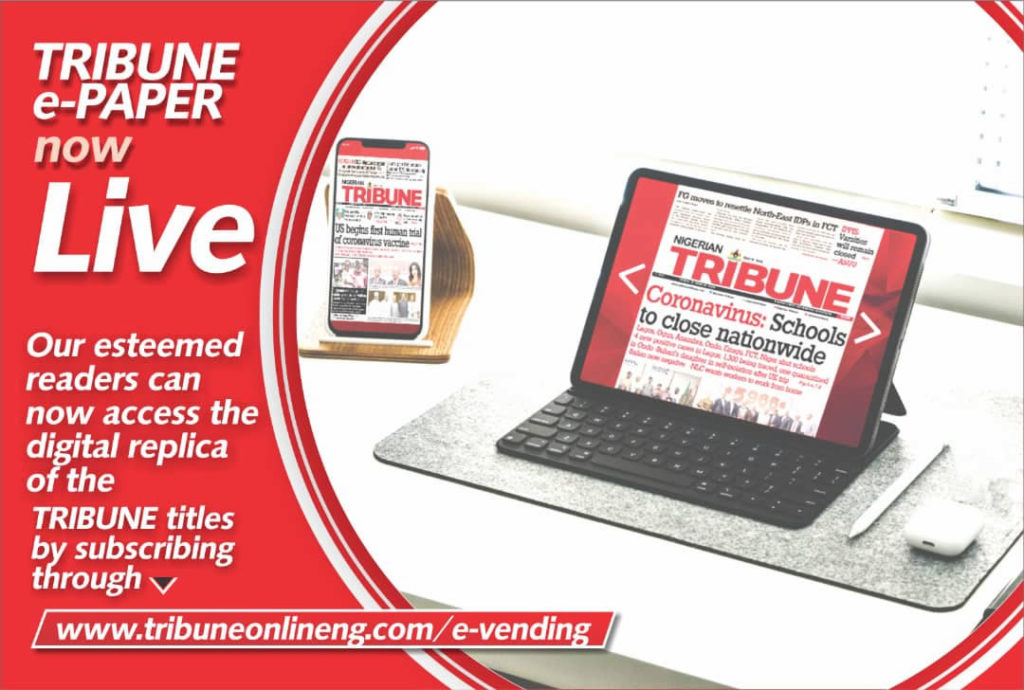In this digital age, where important memories and special moments are often captured in the form of digital photography and are stored digitally in the computer’s or phone’s gallery or other storage devices. However, the loss of precious photos either due to accidental deletion, or other system errors can be devastating.
While you can check the built-in Recycle Bin or Trash folder of your Windows/Mac device or Android/iPhone to restore deleted photos. You can also take the help of a backup folder like an external storage device or Cloud storage to retrieve those lost pictures. However, in the absence of backup or photos in the trash folder, you aren’t completely helpless or out of luck. Because fortunately, there is a way for photo recovery by using the best photo recovery software such as Stellar Photo Recovery.
In this article, we’ll look at how the Stellar Photo Recovery tool can help you retrieve deleted/ lost pictures and you will also learn more about its features.
Stellar Photo Recovery: Best Image Recovery Software
Stellar Photo Recovery is a comprehensive and user-friendly tool to recover deleted photos from Mac or Windows PC, SD cards, memory cards, digital cameras, and other storage devices. With its advanced scanning capabilities and powerful recovery algorithm, it can easily restore deleted or lost photos, bringing back precious moments that once were thought to be lost forever.
The photo recovery tool works in almost all photo loss situations, including emptied Recycle Bin/Trash, accidental deletion, corruption, abrupt system shutdown, formatting, system crash, virus attack, etc.
Stellar Photo Recovery software is known for its versatility as it supports a wide range of photo file formats including JPG/JPEG, PNG, BMP, and RAW files. This simply means no matter what type of device or digital camera is used for capturing pictures, the software can efficiently recover them.
Moreover, the recovery process via Stellar Photo Recovery is very simple, even for users with no minimal technical expertise. It uses just three major steps that are Select, Scan, and Save to recover deleted photos.
Even users can use select between a quick scan and a deep scan to search for deleted photos. Quick Scan is known for swiftly performing a quick scan on only one selected drive, lost volume, or removable media, whereas Deep Scan thoroughly scans your entire drive to precisely search all recoverable photos.
However, ensure to stop using your Mac or Windows PC from which you lost photos to prevent data overwriting. Overwriting with new data dramatically reduces the chances of any photo recovery.
Key Features of Stellar Photo Recovery
- Recover deleted photos in any file format, such as JPG, PNG, BMP, TIFF, CR2, NEF, GIF, PSD, etc.
- Support RAW recovery from all popular camera brands including Canon, Sony, Nikon, etc.
- Support photo recovery from various storage devices, such as SD card (Mini, Micro, SDHC & SDXC), hard disk, memory stick, etc.
- Restore deleted pictures without hampering their original quality.
- Easy and user-friendly interface and safe to download software.
- Recover lost or deleted photos in all data loss scenarios like formatting, deletion, etc.
- You can preview the recoverable files before saving them.
- It has a feature to save scan information and resume recovery at a later time.
Here’s how can you get back deleted photos using Stellar Photo Recovery.
Note – When recovering deleted/ lost photos from the smartphone and camera’s SD card, connect the SD card to the system first.
- Download and Install Stellar Photo Recovery software on your Windows or Mac device.
- Next, launch the photo recovery software.
- In the home screen, select the drive from which you want to restore deleted photos, and click Scan.
- The scanning process will begin and you can see the progress on your screen.
- Once scanning is done, you can see the list of recoverable photos and can even Preview them
- Now, choose the photo files you want to restore, click Recover and choose the desired location to save them. Click Save.
Tips to Follow for Avoiding Photo Loss
- Make sure to save your work at regular intervals while working on photos.
- Take regular backups of your photos either by using built-in apps like Backup & Restore and File History in Windows or Time Machine and iCloud Backup on Mac.
- Follow the 3-2-1 rule to keep multiple backups of your media files
- Use the best antivirus software to enhance the security of your device.
- Don’t shoot photos when the camera’s battery is low.
- Avoid using the same SD card on multiple devices.
- Properly insert or remove the camera’s SD card from any device.
Get Back Your Precious Photos
There was a time when intentionally or accidentally deleting photos meant losing them for good. With the launch of various photo recovery tools in the market, the risk of photo loss is almost nonexistent. Even the best of the devices be it Mac/ Windows PC or iPhone/Android phones aren’t immune to data loss. Though you can recover these lost pictures through Recycle Bin/Trash or a backup folder, in the absence of these, you need to depend on Stellar Photo Recovery the best photo recovery software.