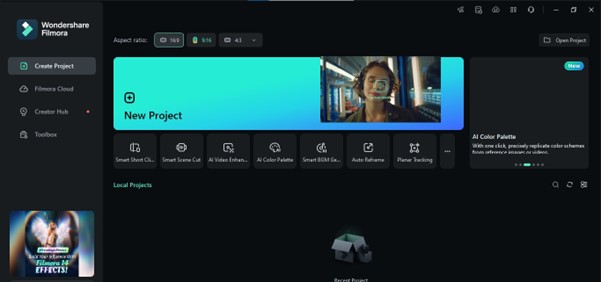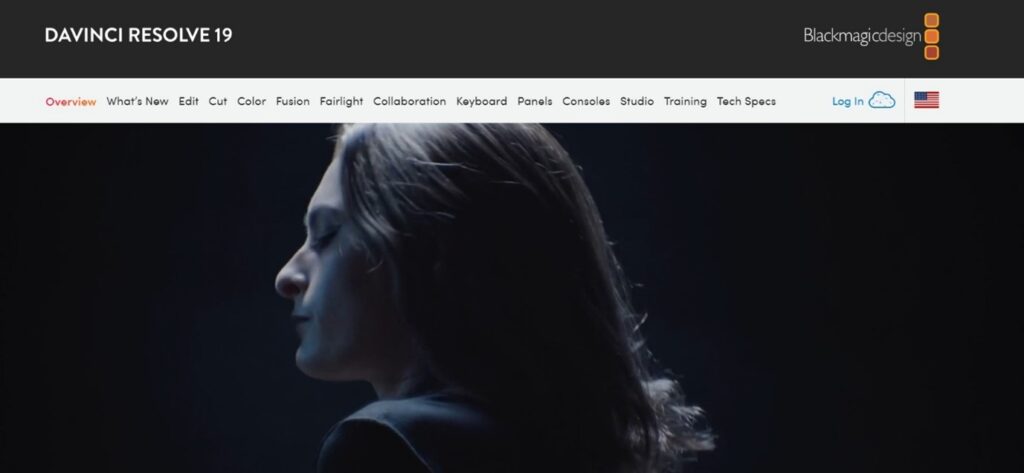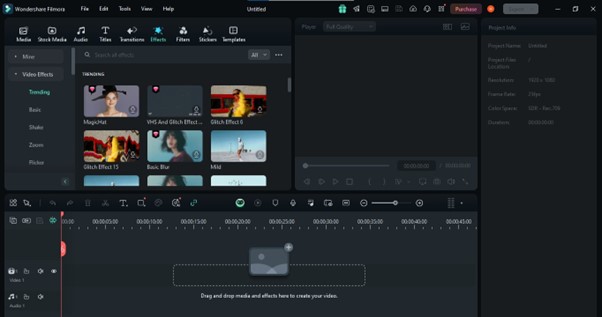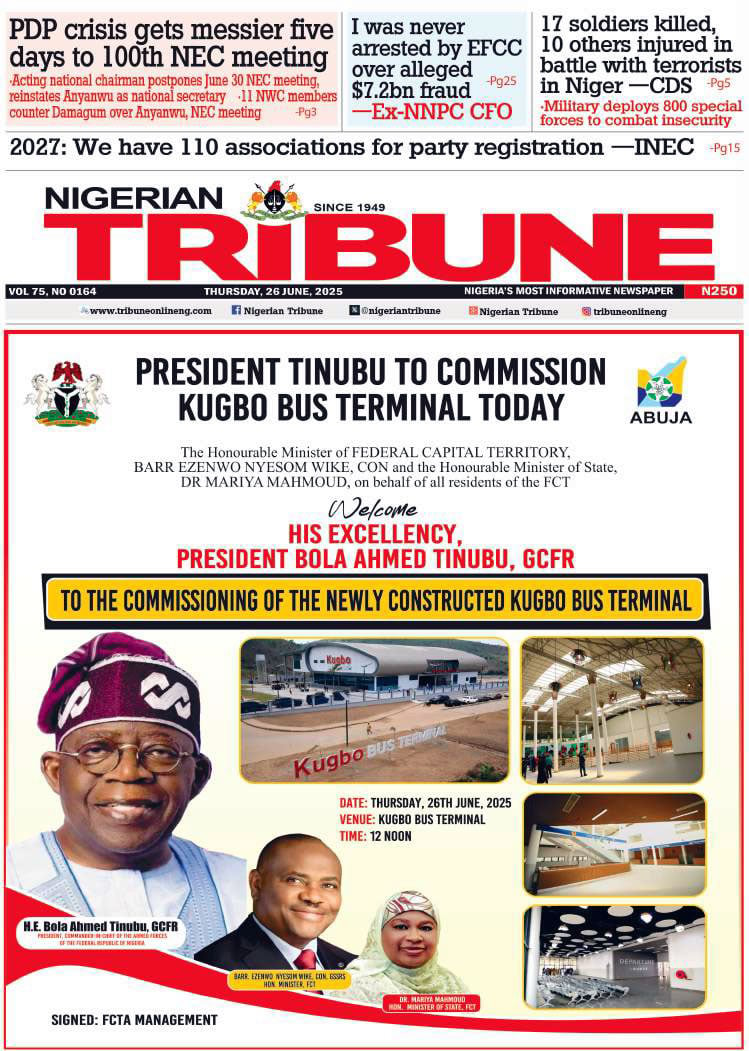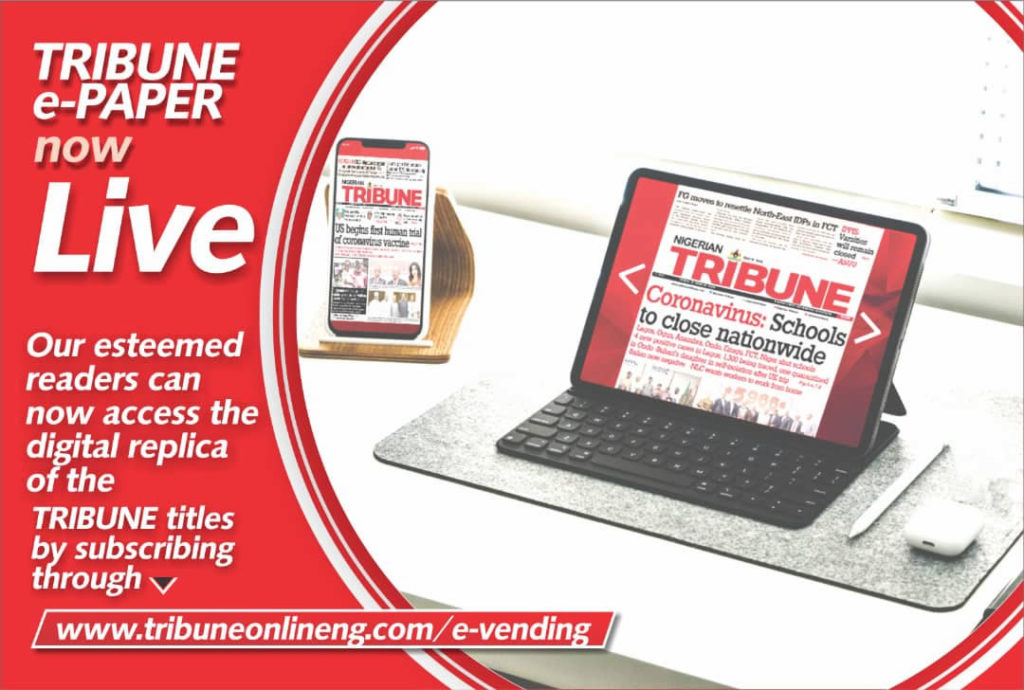Filmora Effects vs. DaVinci Resolve Which Software Suits Your Video Needs
Video effects are now required to help explain topics and keep the viewer’s attention. Everyone can add effects to their videos to make them visually appealing, even more so if you are a filmmaker, influencer, or YouTuber.
The popular tools for video editing are Wondershare Filmora and DaVinci. They both offer fantastic features; the issue is determining which suits you best. Filmora Effects is a top option because of its simple layout and plethora of AI Features. Users can become proficient with the layout to help them create fantastic content and use AI efficiently. DaVinci is a potent program designed for professional users. It requires further customization choices for the professional market.
This article will compare Filmora Video Effects and DaVinci Resolve to examine which software suits your video needs.
Part 1: Overview of Video Effects in Filmora and DaVinci Software Resolve
DaVinci and Filmora are two distinct Windows-based video editing programs with video effects. While Filmora is the most professional editor due to its fine-tuning editing options, DaVinci offers professional features for skilled users.
You can create amazing videos on both of the tools. You can test out their features for free before using them. You can enhance your visual storytelling and engage your audience by using them.
Filmora’s Video Effects
Wondershare Filmora produces high-quality, amateur videos at home. Both experts and beginners can easily filter and add the Filmora effects. It has a wealth of valuable and inspiring tools for creating video content.
Filmora makes ideal content for YouTubers, social media influencers, vloggers, and filmmakers. Opening and closing effects are only two examples of elegant and stylish effects. Users can add to their movies using customizable Filmora video effects.
Filmora’s downloadable effects packs provide creative choices like overlays, filters, and transitions. These packs focus on specific genres and are seasonally updated with new effects. Filmora’s effects packs are simple and require no prior video-producing knowledge.
Key Effects in Filmora
Filmora has an excellent collection of filters and video effects. Users can access a free effects pack with a range of themes for their work. More than 800+ effects are available throughout the system. Experience an array of creative options with Filmora’s built-in effects library. Here are some of them.
- Split Screen Effect
- Face Motion
- Slow Motion
- Jump Cut
- Superhero Effect
- Teleportation Effect
- Flame Eyes Effect
- Isolated Giltch Effect
- Superhero Effect
DaVinci Resolve’s Video Effects
DaVinci Resolve is a video editing app developed by Blackmagic Design. It is widely used in movie production. It has established itself as the best cutting-edge tool that allows flexibility. It is also flexible in managing video effects, audio or video editing, and color grading. Resolve is made to satisfy the requirements of skilled workers.
In DaVinci Resolve, you have control over your project and are willing to dedicate time to it. Filmmakers now adore it, and the TV business uses it extensively. Using it isn’t easy, but this program benefits many high-end projects.
Key Effects in DaVinci Resolve
Here’s a list of some of DaVinci Resolve’s video effects.
- Surreal Mirror Effects
- Hallucination Effects
- Locked On Stabilization
- Halftone Retro VHS Effects
- Free RGB Split Effect
- Unfold Paper Effect
- Particles Transition Effect
- 3D Grid Effects
- VHS Effects
- Broken Glass Effects
Part 2: How to Use Video Effects in Filmora and DaVinci Resolve
Let’s examine how to apply the various effects in Filmora and DaVinci Resolve. You will learn how to create incredible effects with DaVinci and Filmora here.
How to Use Video Effects in Filmora
Here, we will discuss the step-by-step method of using video effects in Filmora.
- Step 1: Add Effects
Click the Effects library to find the desired effect. To apply, drag & drop it onto a timeline clip. Hold down the Ctrl key. Then, choose the desired clips to apply the effect to it. The effect will be used for every clip when you drag it over.
- Step 2: Adjusting the Effect Settings
After adding an effect, you can adjust its setting. Modifying the values as needed and then applying the changes.
- Step 3: Add Audio Clips with Effects
Drag and drop the effect into the audio track to add it to an audio clip.
How to Use Effects in DaVinci Resolve
Here, we will discuss the step-by-step method of using video effects in DaVinci Resolve.
Step 1: Import the Video
Add video clips to the media library in DaVinci Resolve.
Step 2:Track the video to the Timeline
Click the “Edit” page, and drag the footage onto the Timeline.
Step 3: Access the effects library
Click the “Effects” tab in the upper left corner of DaVinci Resolve.
Step 4: Including and Tailoring Effects
To add desired effects to video clips, drag and drop them. To fine-tune the effect, choose the clip and then modify the parameters in the “Inspector” box.
Step 5: Finalizing Your Project
Check and complete the project with the video effects applied. Using Resolve FX plugins or, if preferred, third-party OpenFX plugins.
Part 3: Comparison Table of Video Effects: Filmora vs DaVinci Resolve
This direct comparison will walk you through the process effects of both apps. Here, we will compare both tools, Filmora and DaVinci Resolve.
| Feature | Wondershare Filmora | DaVinci Resolve |
| Pre-built Effects | More advanced and customizable effects. | It also has an extensive built-in library. |
| Motion Graphics | It has advanced motion graphics with Fusion. | Easy-to-use drag-and-drop elements. |
| Color Grading | Industry-leading, advanced color grading features. | Essential color grading features. |
| Customization | Highly customizable, node-based editing. | Limited customization options. |
| Best For | Filmmakers, social media, professionals, and high-end projects. | Television, film production, and social media. |
| 3D Effects | Full 3D compositing and effects with Fusion. | DaVinci Resolve has also 3d effects. |
| Price | Filmora has a Monthly Plan
$19.99. Annual Plan $50. Perpetual Plan $79.99. |
DaVinci Resolve has two pricing plans Free plan and $295.00
perpetual license. |
Conclusion
Filmora and DaVinci Resolve both have excellent video effects but differ. Filmora is ideal for creators and anyone looking to create high-quality videos quickly. The Filmora effects library is included in the program and is simple to use. It allows the user to achieve the most excellent results with little effort in the program.
On the other hand, DaVinci Resolve is ideal for television and film production. It has powerful revolutionary video effects, precise color management tools, and diverse functionality. However, its interface is not user-friendly, resulting in a lack of simple choices. It is also tricky, making it suited for persons devoting significant efforts.