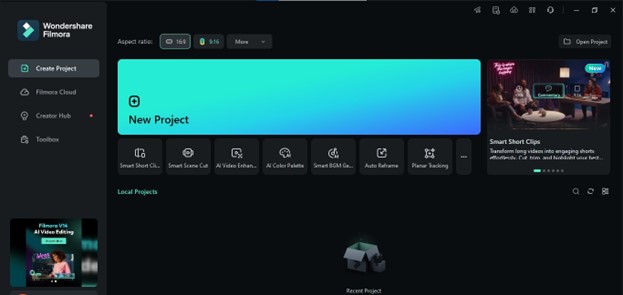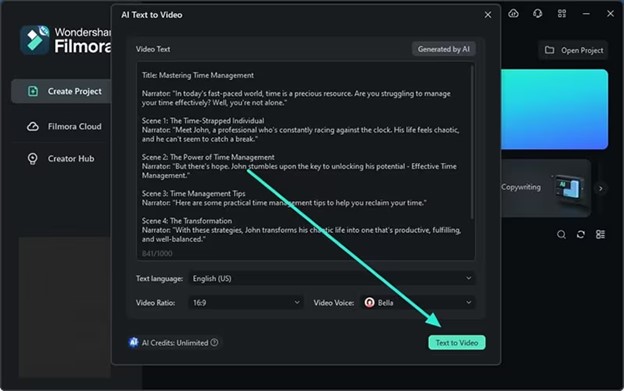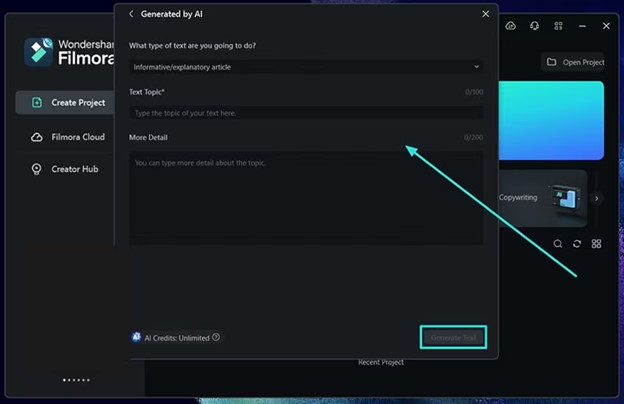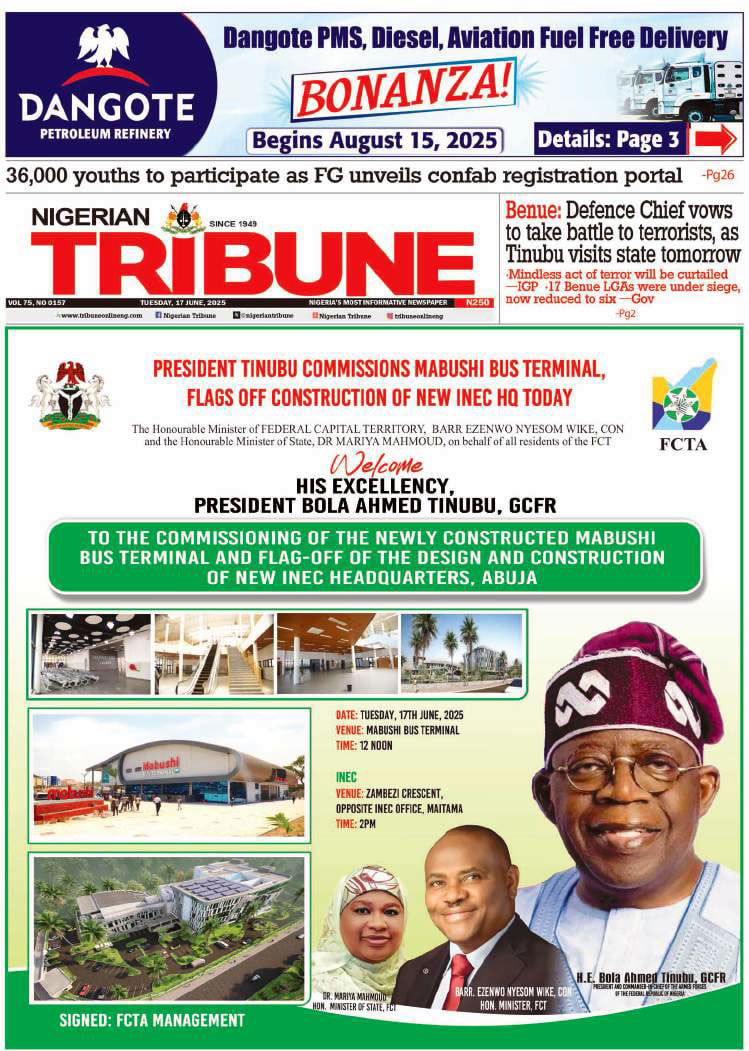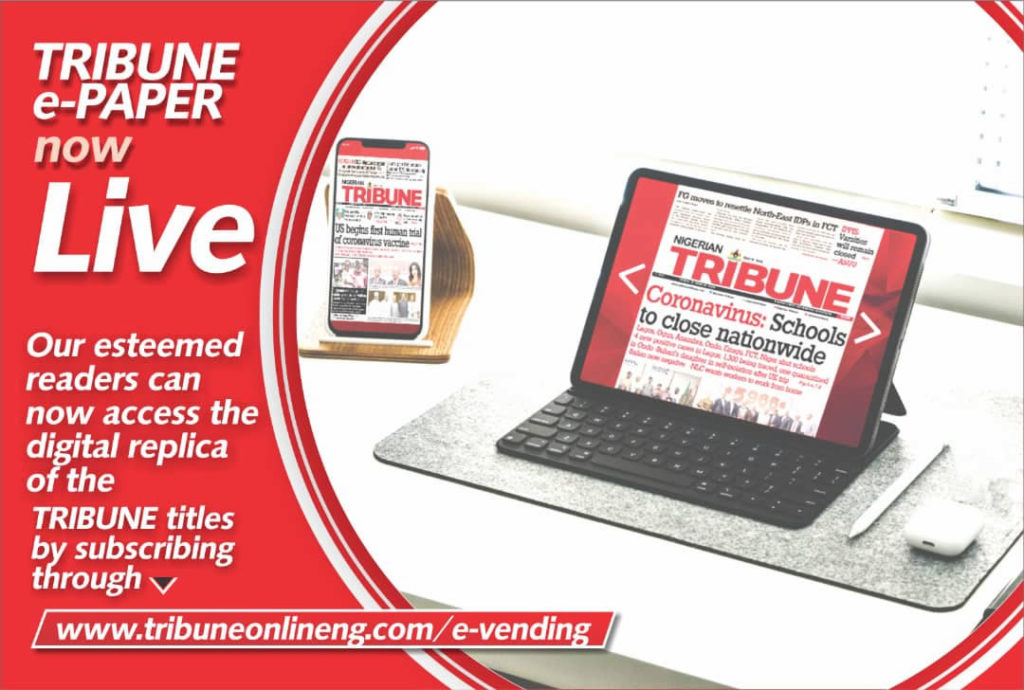Artificial Intelligence (AI) is changing many industries, like healthcare and finance, and now it’s doing the same for video creation. AI can take over and help with challenging tasks, making it a handy tool in many jobs.
In video production, AI is making it easier to create, edit, and share videos, which could mean a future where making videos is quicker and more accessible for everyone.
This article asks if AI text-based video editing could be the future of video making. We’ll examine how video editing has changed and how AI could make editing even better and faster.
Part 1. How Video Editing Has Changed From Timelines to Text
In the past, video editing took a lot of time and hard work. People had to cut and join film by hand or use complex digital tools. Editors had to carefully arrange video clips, add transitions between scenes, and ensure the audio matched, often spending many hours getting everything right.
Now, with AI, video editing has changed a lot. AI tools help by automating things and making the work more accurate. Tasks like fixing colors, improving sound, or picking suitable scenes can be done by AI, which gives editors more time to be creative.
Text-based video editing is a new way to edit videos using AI. Instead of moving clips on a timeline, editors can type out instructions and let the AI do the work instead of using the old method. This makes editing more accessible and faster, especially for people who don’t know much about technical editing.
For example, an editor can type something like “remove all dark scenes” or “show only the talking parts,” and the AI will quickly make those changes. This saves time and makes it easier for anyone to edit, even if they’re not experts.
Text-based video editing could change how videos are made by making the process quicker and simpler. It allows more people to create high-quality videos without learning complicated editing tools. As AI improves, we can expect even more advanced text-based editing tools to make video creation effortless.
Part 2. Key Features of AI Text-Based Video Editing
What if you could edit a video like a story or homework? With AI Text-Based Editing, you can now do it! This excellent tool helps you turn the spoken words in a video into text, making it super easy to change and improve. Whether adding subtitles or fixing what someone says, it’s fast, simple, and fun for anyone!
- Quick, Easy, and Automated Transcription
Filmora’s AI Text-Based Editing tool makes editing your videos easy. It listens to the words in your video and turns them into text, just like typing in a document. Now, you can edit the video by changing the words, just like fixing a sentence in your homework!
- Editable Text That You Can Move, Re-Write, and Adjust at Will
With just one click, Filmora’s AI can take all the voices and words in your video and turn them into text. Add your video, press a button, and let the AI do the work. It will add a text layer that shows up at the right time with the video!
- Save Hours of Work and Instantly Add Subtitles to Your Videos
Once the AI has written down the words from your video, you can check it to ensure it’s right or change it however you want. You can move the text around, rewrite it, or adjust it. All of this happens in a simple, easy-to-use program.
Before AI, adding subtitles to videos took a lot of time. But now, Filmora’s AI Text-Based Video Editing can add subtitles quickly! Press a button, and your video will have perfect subtitles that make it look professional and easy to follow.
- Get Reusable Text From Entire Videos With a Single Click
After the AI writes the text from your video, you can save it and use it later for other things. Whether for a blog, a script, song lyrics, or school lessons, you can save the text with just one click!
- Easily Translate Any Video and Re-Write the Text in Other Languages
Once the AI has written down the words from your video, you can translate the text into different languages. This makes adding subtitles in any language you want easy, perfect for creating videos in many languages!
Part 3. How Can You Experience a Creative Future with Filmora
Wondershare Filmora’s AI-based editing tools are revolutionizing video creation by making it more accessible and creatively empowering. With features like Auto Reframe, AI Portrait, and Smart Cutout, Filmora simplifies complex editing tasks, allowing users to focus on storytelling and vision rather than technical details.
There are many ways to access various functions and give commands in Filmora. Below is a step-by-step guide for using its AI Text-to-Video functionality.
Step 1: Open Filmora and Choose the AI Text-to-Video Feature
Filmora is a desktop tool, so you must download and install it first. After successfully launching Filmora, navigate to the main display. Look for the “AI Text-to-Video” option and click on it to start using this feature.
Step 2: Add a Prompt or Script
Once you activate the AI Text-to-Video feature, a new window will appear where you can input your text. You need to add a prompt or a script with a maximum length of 1000 characters.
After you’ve entered the prompt, you can modify other settings such as the “Text Language,” “Video Ratio,” and “Video Voice” to customize the video output. Once everything is set, click the “Text to Video” button at the bottom to start the process. A progress pop-up window will appear to show the status.
Step 3: Use AI-Generated Content
While Filmora allows you to provide your prompts, it also offers the option to use AI-generated content. To use this feature, click the “Generated by AI” button at the top of the screen. This will take you to a new window where you can select the type of text you’d like to generate from a list. Choose the “Text Topic” and, if necessary, provide additional details in the provided space. After you’ve done this, click “Generate Text” to have an AI-generated script created for your topic.
Step 4: Preview the Generated Video
Once the AI finishes generating your video, it will automatically open in Filmora’s editing window. Here, you’ll find the video added to the timeline and shown on the preview screen. You can play the video to check if it meets your expectations.
If needed, make adjustments using the timeline and editing tools. Finally, when you’re happy with the result, click the “Export” button to save the AI-generated video to your device.
Conclusion
AI text-based video editing transforms how videos are created and edited, making the process faster, more accessible, and highly efficient. Tools like Filmora’s AI Text-Based Editing eliminate the need for extensive technical knowledge, allowing users to focus on creativity and storytelling.
AI simplifies video editing for everyone, from automating transcription to effortlessly adding subtitles and generating content. As technology evolves, we can expect even more innovative features that make video creation more straightforward and enjoyable.