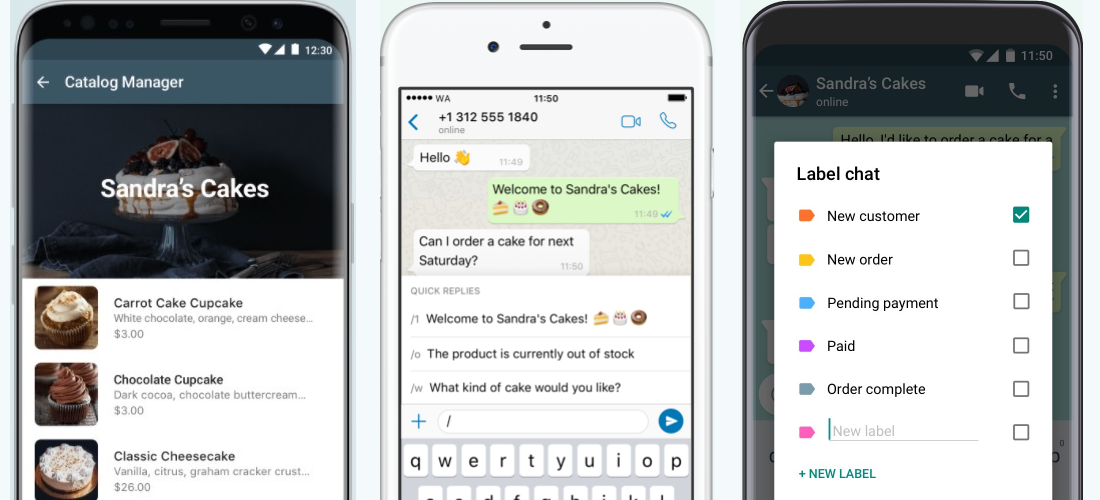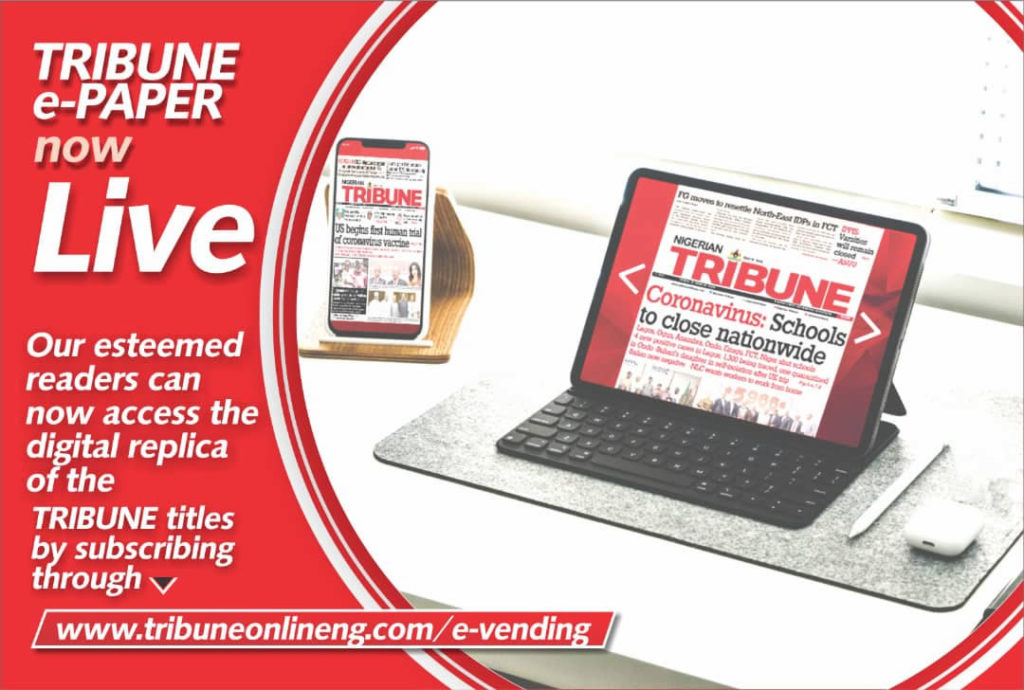Every business owner who uses WhatsApp for business needs the business version of the app so as to maximize productivity.
WhatsApp Business is designed for small businesses to easily stay in touch with their customers and reach out to potential customers. It provides vital business tools that allow you to create a business profile, create a catalog, and do many other things.
WhatsApp Business allows you to do everything you can do on WhatsApp Messenger and much more. It was not created to replace the Messenger app as you can install it on your device in addition to WhatsApp Messenger. However, if you’re installing both apps on your device, you have to use different phone numbers for them. It is advised that business should have dedicated phone numbers for their businesses so you can chat with family and friends in peace and have some fun on Messenger while you conduct serious business using your business line.
A business can either have a regular business account or an official business account. When an account is created on WhatsApp Business, it’s a regular Business account by default. It only becomes official after WhatsApp has determined that it is owned by a recognized brand.
The official business account usually has a green tick. Unfortunately, there are no clear guidelines for getting an official business account. However, one of the things WhatsApp considers before making a business account official is that the account must be strictly dedicated to a business/brand. Regardless of how big or notable a brand is, if they use the official account to conduct personal business, they aren’t going to be verified as an official account. As much as it’s tempting to mix business with pleasure, doing this would really block your chances of getting an official business account.
To get started, download WhatsApp Business for Android or WhatsApp Business for iOS.
What can you do with WhatsApp Business?
Create a business profile
A business profile displays your business information to your customers. You can add your logo, address, website, etc. To create a business profile:
- Launch WhatsApp Business
- Tap More Options
(3 dots)
- Select Business tools
- Tap Business Profile
- Tap the edit icon on the top right
- Here, you can select your profile picture, Business Description, Address, Category of Business, Opening Hours, e-Mail address, website(s), etc.
Catalog
You can create a catalog where your products and services are displayed. Your contacts can view the catalog and you can also share it with them directly. You can add items to your catalog, share the items or the whole catalog, edit or delete catalog items.
Add an item to your catalog
- Launch WhatsApp Business
- Tap More Options
(3 dots)
- Select Business tools
- Tap Catalog.
- Select “Add Item”
- Add Image(s) of your products, enter the item name and price.
- Select “More fields” to display more options including description, link and item code
- To add more items to your catalog, select the “+” sign and follow the same process till you’ve added all your products
- Once you start adding products to your catalog, you’d see the link icon at the top right corner of your catalog manager
Share your catalog and individual items
- Launch WhatsApp Business
- Tap More Options
(3 dots)
- Select Business tools
- Tap Catalog to reveal the Catalog Manager screen
- Tap link icon on your top right corner of your screen to view, copy or share link to your catalog via WhatsApp or any other platform.
- You can also share individual items in your catalog by tapping the item and the link icon at the top right corner of your screen
- You can then view and share your item.
Edit catalog items
- Launch WhatsApp Business
- Tap More Options
(3 dots)
- Select Business tools
- Tap Catalog to reveal the Catalog Manager screen
- Select an item.
- Tap the pencil icon to edit the item. Save the changes when you’re done.
Forward catalog items to your contacts
- Launch WhatsApp Business
- Tap More Options
(3 dots)
- Select Business tools
- Tap Catalog to reveal the Catalog Manager screen
- Select an item. When you select the item, you will see 3 icons: “forward”, “link”, and More Options
(3 dots)
- Select forward icon to reveal all your contacts
- Select the contacts you will like to forward the items to
- Tap send button
- The item(s) gets forwarded to the selected contact
Delete an item from catalog
- Select Business tools
- Tap Catalog to reveal the Catalog Manager screen
- Select an item. When you select the item, you will see 3 icons: “forward”, “link”, and “3 dots”
- Tap More Options
(3 dots)
- Select “Delete”. A dialog box appears asking you to confirm that you want to delete the item.
- Tap Delete
- The catalog item gets deleted
- To delete multiple items, tap and hold each item till you see a check sign on them and tap the delete icon
Automated Responses
Automated responses can give your customers vital information when you’re not there or unable to respond to customers. There are two types of automated responses: “Away Message” and “Greeting Message”
Away Message
Away message is used to automatically respond to your customer when you’re not able to respond. It’s meant to be as short as possible and to tell them when you’re likely to be online to respond to them. To set “Away Message”:
- Launch WhatsApp Business
- Tap More Options
(3 dots)
- Select Business tools
- Tap “Away Message”
- Toggle on the button beside “Send away message”
- Tap the edit icon beside “Away message” to customize message.
- Tap schedule to determine whether the message should be sent always, outside of business hours or on a custom schedule. “Always send” will always send your away message to customers anytime they send you a message, “Custom Schedule” will allow you to select specific period when your away message will be sent to customers that send you a message, “Outside of Business Hours” will send your away message to contacts who send you messages after the business hours specified in your business profile.
- Tap recipients to select the people who will receive your away message. You can send to “Everyone” (Everyone who sends you a message), “Everyone not in address book”(Those who are not on your contact list), “Everyone except”(Exclude specific contacts from receiving the message but send to everyone else), “Only send to”(Select individual customers who will receive the message)
- Save changes when you’re done
Greeting Message
Greeting message is meant to welcome and introduce customers to your business. When turned on, your customers get a greeting message when they message you for the first time or after 14 days of inactivity. To set the Greeting Message, follow the instructions for creating Away Message and select Greeting Message from Business Tools instead of Away Message.
Quick Replies
Quick replies let you save and reuse messages you frequently send so you can easily handle common questions. To create a quick reply:
- Launch WhatsApp Business
- Tap More Options
(3 dots)
- Select Business tools
- Tap “Quick replies”
- Tap the Add(+) button
- Enter Message(can include media and emojis), shortcut, and/or keyword.
- Save the quick reply
To use the quick reply, open a conversation, type “/” to reveal all your saved quick replies. Type “/” followed by the first few letters of the keyword/shortcut to locate a specific quick reply.
Tap a quick reply from the list and send.
To delete a quick reply, tap and hold the quick reply and tap the delete button.
Labels
Labels provide a way for you to identify, group and easily message your customers. WhatsApp Business has some labels by default. These predefined labels can be used or edited. To use labels:
- Launch WhatsApp Business
- Tap More Options
(3 dots)
- Select Business tools
- Select Labels. You will see a list of default labels.
- Tap on a label
- Tap More Options
(3 dots)
- Select edit(to modify label), delete(to delete label), change colour(attach specific colour to a label) or message customers (send a broadcast message to all customers in the selected group)
You can also create a new label
- Launch WhatsApp Business
- Tap More Options
(3 dots)
- Select Business tools
- Select Labels
- Tap the (+) button
- Enter a name and tap OK
After editing or creating a label, you need to label each contact appropriately.
- To label a contact, tap and hold the contact.
- Select the label icon at the top to reveal the labels available
- Tap the box beside your desired label and check it. (You can select more than one label for a contact)
- Once the box is checked, tap “Save”
Short Link
People can chat with you using your short link or QR code. The link makes it easy for customers to reach you, a direct link to your store/business. Your link can be shared via any platform and once clicked, it opens WhatsApp on the device where it is clicked and starts a conversation with your business. To create a WhatsApp short link:
- Launch WhatsApp Business
- Tap More Options
(3 dots)
- Select Business tools
- Tap “Short Link” to reveal your short link
- You can share your link, view and share your QR code or scan another business’s QR code to chat with them.
- Turn on the toggle button beside “Message” to enable customers edit and send you messages on opening your link.
You can reset your short link by tapping More Options (3 dots) to reveal the “reset link” option. When you reset your short link, the previous one becomes invalid and will no longer work.
Linked Accounts
You can link your Facebook account with your WhatsApp Business account. You can only link the accounts from Facebook but you can view your linked pages and unlink a page from WhatsApp. To view linked pages or unlink a page:
- Launch WhatsApp Business
- Tap More Options
(3 dots)
- Select Business tools
- Tap the 3 dots on the top right corner to reveal “Linked Accounts” and “Statistics” options
- Select “Linked Accounts” to view your linked accounts.
- You can unlink any account by tapping “Unlink” beside it.
- You can also decide to sync your WhatsApp profile with your Facebook page by turning on the toggle button beside “Sync profile with page”
Connect Facebook with WhatsApp
Before you can connect Facebook with WhatsApp, you must install WhatsApp Business app on your phone and you must be an admin of the Facebook page that you want to use. To link them:
- Open your Facebook Page
- Select “More”
- Select “Settings” or “Edit Settings”
- Select “WhatsApp”
- Select “Continue”
- Enter your WhatsApp phone number
- Tap “Send Code” button. Facebook will send a code to the phone number via WhatsApp for verification.
- Check your WhatsApp and Enter the code received.
- Once the number is confirmed, Facebook will show that the accounts are connected.
- Tap “Done”
- Another page appears with 3 options:
- Sync Your Public Contact Info: Allows you to edit your WhatsApp information directly from Facebook. This info gets updated on WhatsApp whenever it’s edited on Facebook. The downside to this is that any of the page admins can also edit the information and turn synchronization on and off.
- Use WhatsApp as page button: Allows you to use WhatsApp as your primary page button. This makes it easy for people to send you WhatsApp messages directly from your Facebook page.
- Show WhatsApp Number on Page: This option displays your WhatsApp number in the About section of your page. You can also change the phone number or disconnect the accounts.
Statistics
You can view the number of messages you’ve sent and received as well as those that have been delivered to your contacts or read by them. To do this:
- Launch WhatsApp Business
- Tap More Options
(3 dots)
- Select Business tools
- Tap More Options
(3 dots) to reveal “Linked Accounts” and “Statistics” options
- Select “Statistics” to view “Messages Sent”, “Messages Delivered”, “Messages Read” and “Messages Received”
Kindly drop your questions in the comments section or send a mail to kayodeabiola@outlook.com
WATCH TOP VIDEOS FROM NIGERIAN TRIBUNE TV
- Relationship Hangout: Public vs Private Proposals – Which Truly Wins in Love?
- “No” Is a Complete Sentence: Why You Should Stop Feeling Guilty
- Relationship Hangout: Friendship Talk 2025 – How to Be a Good Friend & Big Questions on Friendship
- Police Overpower Armed Robbers in Ibadan After Fierce Struggle