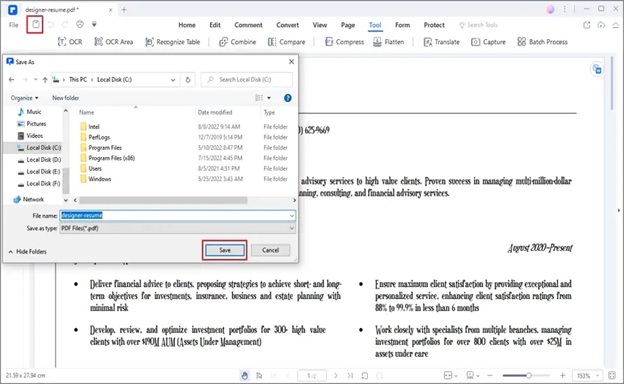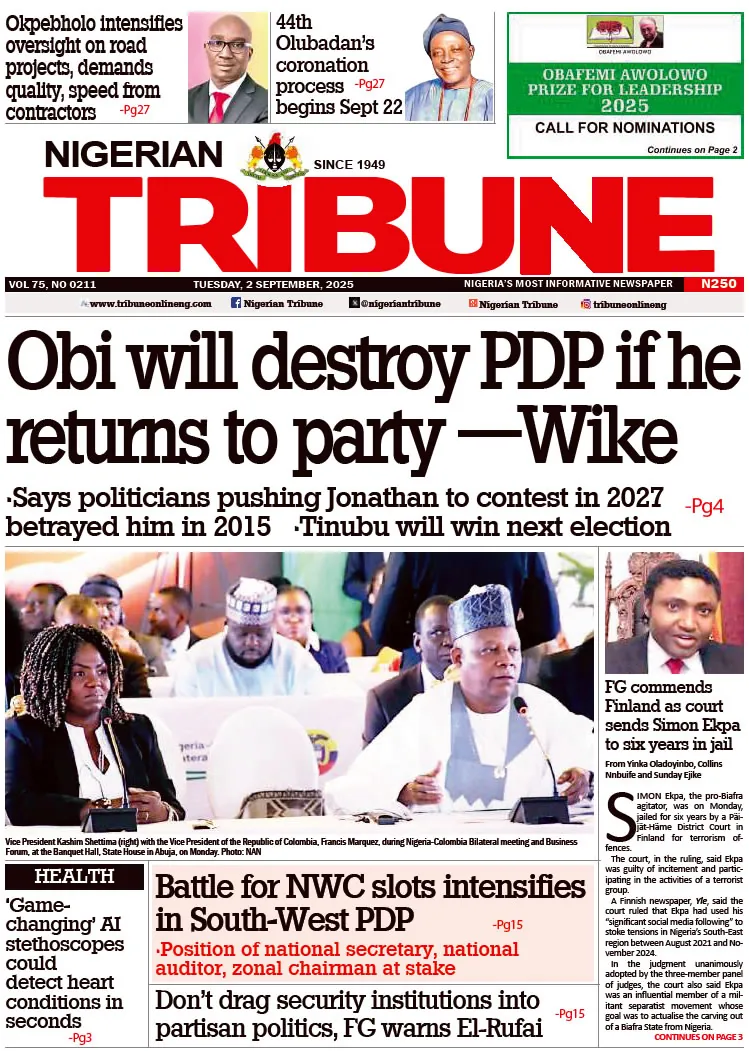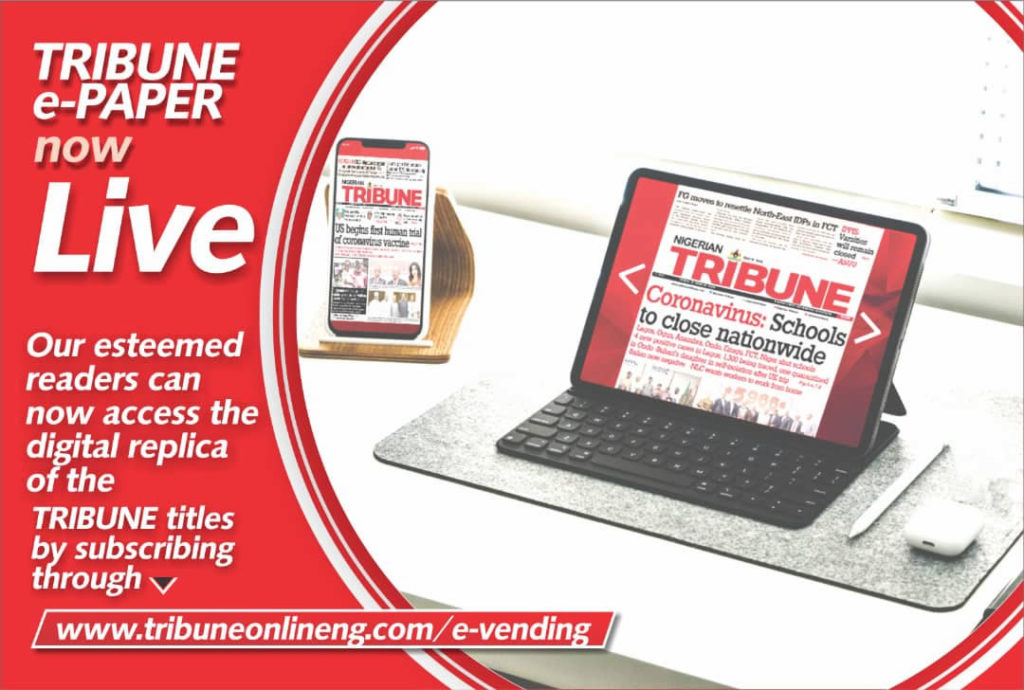In the present and future, you’ll get more files than ever in the digital era. Making ensuring that these materials are kept in an accessible manner is crucial because this. For this reason, you must convert various files, whether stored online or offline, to PDF files to access them quickly.
It is crucial to convert PDF today. However, completing the job can be challenging. But don’t worry; we’re here to provide the most straightforward method for file conversion to PDF. You must convert files to PDF if you wish to keep the layout for security reasons. Let’s find out how to use a professional application like Wondershare PDFelement to convert various file types to PDF in a simple but professional method.
Why does a File need to be converted into PDF Document?
Your text layout, pictures, and alignment will all be preserved when you convert to PDF, so your files will display correctly on any Mac or Windows device. You should convert to pdf on mac on windows for the reasons listed below:
Keep the formatting:
The document’s original file data is preserved in PDFs, including text formatting, photos, hyperlinks, and comments.
Work across platforms:
From desktop PCs to mobile devices, PDFs function on every platform. Without worrying about incompatibilities while switching to another device or sharing files, you may open them whenever you want, wherever you are.
Save space:
Large image files significantly consume hard drive space. To free up space on any device and make it simple to transmit smaller-sized documents, you can convert PDF files without noticeably affecting image quality.
Secure your files:
Protecting your sensitive information is simple with PDF documents. You can use a vital encryption certificate or a password to protect PDF viewing and editing.
Standardize documents:
Please ensure everyone with whom you do business or work can access your files by turning them into PDFs.
Download and install Wondershare Pdfelement to convert your files to PDF Documents easily.
Wondershare Pdfelement: Professional PDF Conversion Tool:
Wondershare PDFelement is a professional tool that provides a comprehensive PDF solution that makes it simpler for users to edit, create, convert, and sign PDFs. Today, PDFelement has the enviable distinction of being the only all-in-one PDF solution tool, second only to Adobe Acrobat.
The consumers’ availability of an alternate option mainly contributed to its appeal. However, PDFelement also performed very well. It provided a comprehensive tool that was simple to use and went on to satisfy various PDF processing needs.
How to convert your Files to PDF Documents with Wondershare PDFelement?
Wondershare PDFelement – the PDF Editor, enables you to produce high-quality PDFs while preserving the original layout. Multiple files may be converted to PDF simultaneously using batch processing. Follow the below steps:
Step 1: Upload File:
Download PDFelement for free convert to pdf on mac or Windows. Open the application, then choose “Create PDF” to import the file. Click “Open” after selecting the file you wish to convert. The file will be automatically converted to PDF.
Step 2: Review Files:
You have this time to make any necessary adjustments. Save your changes after you are through modifying the file. Navigate to the “File” and then click on the “Save As” option to accomplish this. A pop-up window will open where you can name your file and select “PDF” under the formats section.
Step 3: Save:
You may now finish using PDFelement to convert a Word document to a PDF by clicking the “Save” button.
Why Wondershare Pdfelement?
Wondershare PDFelement offers a quick and easy approach to editing PDFs, unlike other PDF editing tools. It’s as simple to format PDF files and modify text and graphics as editing a Word document. Below written are the critical features of the Wondershare PDFelement tool:
Powerful User Interface:
It has several essential capabilities, including editing, conversion, batch processing, and OCR. Strong capabilities are available for modifying PDFs with PDFelement.
Cost-Effective:
Wondershare PDFelement is a good value since other professional PDF editing tools cost about four times as much as PDFelement for the same capabilities.
Lightweight:
Wondershare PDF Element can be used on a dated Pentium 4 CPU with 512MB RAM, so you don’t need a powerful computer. It is compatible with many systems, including Windows, Mac, iOS, and Android.
Exciting Features of PDFelement:
To get the required results, use the Quick Tools area of the Wondershare PDFelement tool’s primary interface to edit, convert, scan, merge, or batch-process your PDF files. Below is what it provides:
Edit your PDF file by making text and picture changes.
Convert:
It can convert a PDF file to 20 other formats, including Word, Excel, and PowerPoint.
OCR:
Supports up to 23 languages and converts scanned PDF documents into searchable or editable text.
Combine:
Consolidate multiple PDF files into one. In addition to these practical capabilities, Developers specially created Wondershare PDFelement with the demands of various users in mind.
Final Words
The most fantastic tool for producing, editing, and managing PDF files underwent a significant upgrade, including many exciting new capabilities. Working with PDF files which are traditionally tough to deal with is made much easier with Wondershare PDFelement 9. If you work in any capacity, chances are good that you’ve previously dealt with PDF files. We often need help to open, modify, combine, or sign PDF documents. You won’t ever struggle with these files again, thanks to PDFelement 9.
WATCH TOP VIDEOS FROM NIGERIAN TRIBUNE TV
- Let’s Talk About SELF-AWARENESS
- Is Your Confidence Mistaken for Pride? Let’s talk about it
- Is Etiquette About Perfection…Or Just Not Being Rude?
- Top Psychologist Reveal 3 Signs You’re Struggling With Imposter Syndrome
- Do You Pick Up Work-Related Calls at Midnight or Never? Let’s Talk About Boundaries