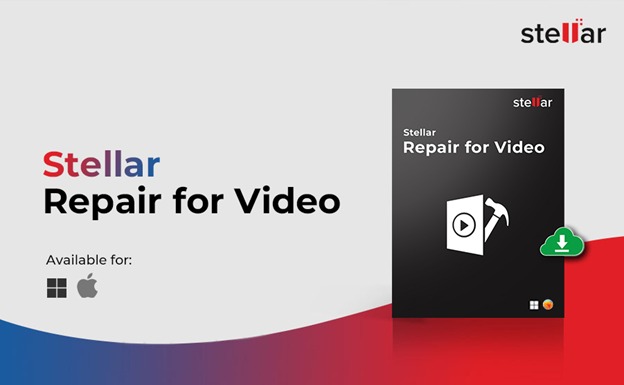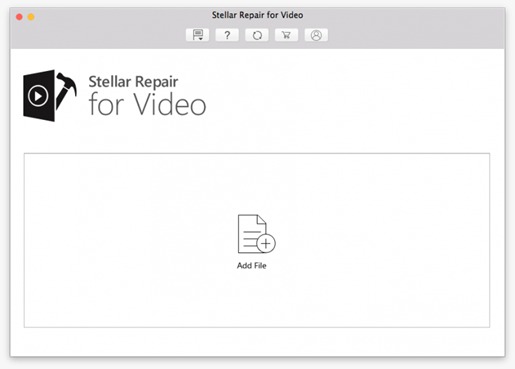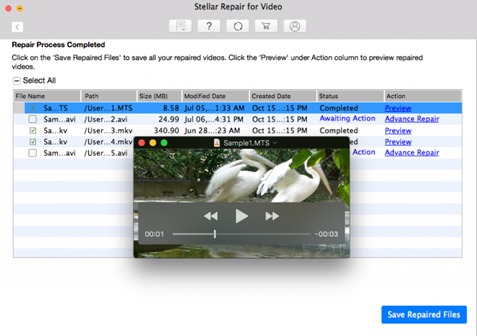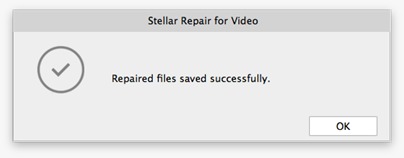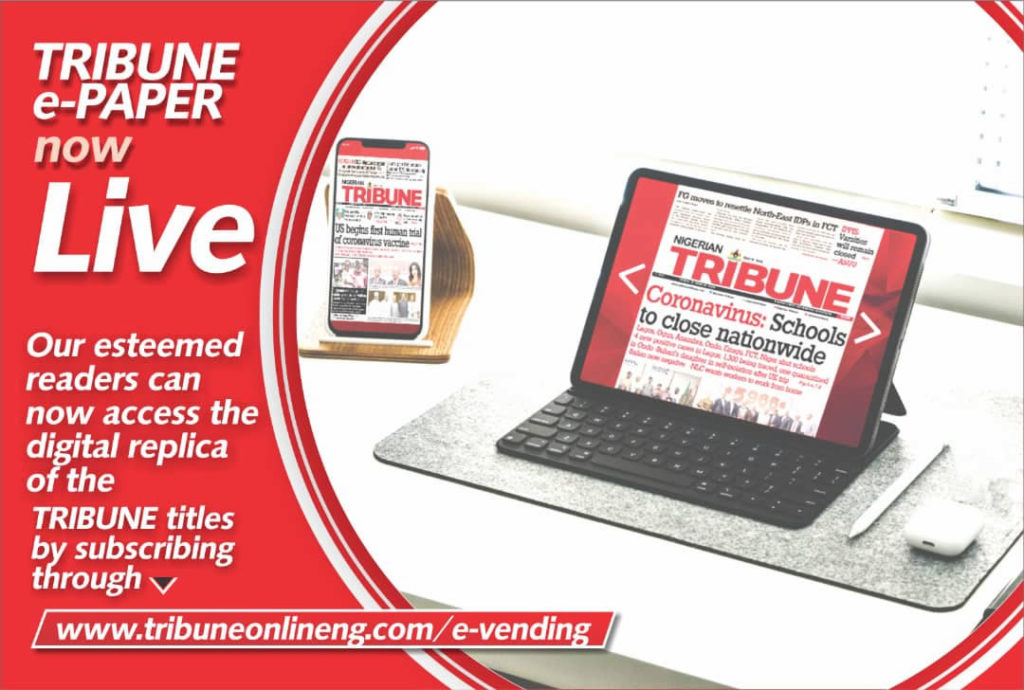In the digital age, videos are among the most powerful means of capturing moments, preserving memories, and conveying messages. Whether it’s a family vacation, a wedding ceremony, or a professional presentation, videos hold immense significance in our lives. However, there’s nothing more disheartening than discovering that the video files you’ve cherished have become corrupt or unplayable. If you’re a Mac user who has encountered this unfortunate scenario, you’re in luck. This comprehensive guide will show you how to repair videos on Mac using Stellar Repair for Video, an advanced software solution that can breathe new life into your corrupted video files.
The Frustration of Corrupt Video Files
Corrupt video files are a common issue that can occur for various reasons. Whether due to an interrupted file transfer, a sudden power outage while recording, or issues with the storage media, corrupt videos can lead to frustration and despair. These files may exhibit symptoms such as freezing, pixelation, audio-video sync problems, or refusal to play altogether.
The good news is that not all hope is lost when your video files become corrupt. With the right tool, you can often repair and recover these videos, restoring them to their original state. Enter Stellar Repair for Video, a powerful application that specializes in mending damaged video files on Mac. In the following sections, we will walk you through the steps to effectively repair corrupt videos using this software.
Stellar Repair for Video: Your Trusted Solution
Stellar Repair for Video is a Mac-specific software designed to repair a wide range of video file formats, including MOV, MP4, M4V, AVI, MKV, and more. It employs advanced algorithms to detect and fix various types of video corruption issues, ensuring that your videos are playable and look as good as new.
Now, let’s dive into the process of repairing corrupt videos on your Mac using Stellar Repair for Video.
Step 1: Download and Install Stellar Repair for Video
To begin the journey of salvaging your corrupt video files, you need to download and install Stellar Repair for Video on your Mac. You can find the software on the official Stellar website. Ensure that you choose the Mac version of the software, as it’s specifically tailored for macOS.
The installation process is straightforward and involves following on-screen instructions. You’ll have the option to select your preferred installation location and create shortcuts for quick access.
Step 2: Launch Stellar Repair for Video
Step 3: Add Corrupt Video Files
To repair your corrupt video files, click on the “Add File” button within the software’s interface. Navigate to the location where your corrupt video files are stored and select them. You can choose multiple video files at once if needed.
Step 4: Repair the Corrupt Videos
Step 5: Preview the Repaired Videos
Step 6: Save the Repaired Videos
Step 7: Enjoy Your Restored Videos
Key Features of Stellar Repair for Video
Stellar Repair for Video offers a range of features and benefits that make it a top choice for video repair for Mac:
- Wide Format Support
The software is compatible with a variety of video file formats commonly used on Mac, including MOV, MP4, M4V, MKV, and AVI, among others. This extensive support ensures that you can repair videos captured on different devices and platforms.
- User-Friendly Interface
Stellar Repair for Video boasts an intuitive and user-friendly interface that doesn’t require advanced technical expertise. Mac users of all levels can easily navigate the software and repair their videos without hassle.
- Advance Repair Algorithms
The software utilizes advance repair algorithms to fix various issues such as corruption, header damage, sound issues, and more. This ensures a high success rate in repairing corrupt videos.
- Preview Before Repair
Before saving the repaired videos, the software allows you to preview them within the application. This feature helps you verify that the repair process has been successful, saving you time and ensuring you’re restoring the correct files.
- Secure Repair Process
Throughout the repair process, Stellar Repair for Video ensures the safety and integrity of your data. It does not overwrite or modify the original video files, preserving your videos as much as possible.
Conclusion
When your cherished video files become corrupt on your Mac, it can be distressing, especially if those videos hold sentimental or professional value. However, with Stellar Repair for Video for Mac, you have a reliable solution to repair and recover your damaged videos with ease.
In this guide, we’ve walked you through the step-by-step process of using Stellar Repair for Video to repair corrupt videos on your Mac. Remember that time is of the essence when dealing with corrupt videos, as timely repair can often yield better results. Don’t let corrupted videos diminish your memories or impact your work. Download Stellar Repair for Video, follow the steps outlined in this guide, and witness the magic of video restoration. With Stellar Repair for Video, you can ensure that your videos remain a source of joy and convey your messages flawlessly, just as they were intended to be.
WATCH TOP VIDEOS FROM NIGERIAN TRIBUNE TV
- Let’s Talk About SELF-AWARENESS
- Is Your Confidence Mistaken for Pride? Let’s talk about it
- Is Etiquette About Perfection…Or Just Not Being Rude?
- Top Psychologist Reveal 3 Signs You’re Struggling With Imposter Syndrome
- Do You Pick Up Work-Related Calls at Midnight or Never? Let’s Talk About Boundaries