
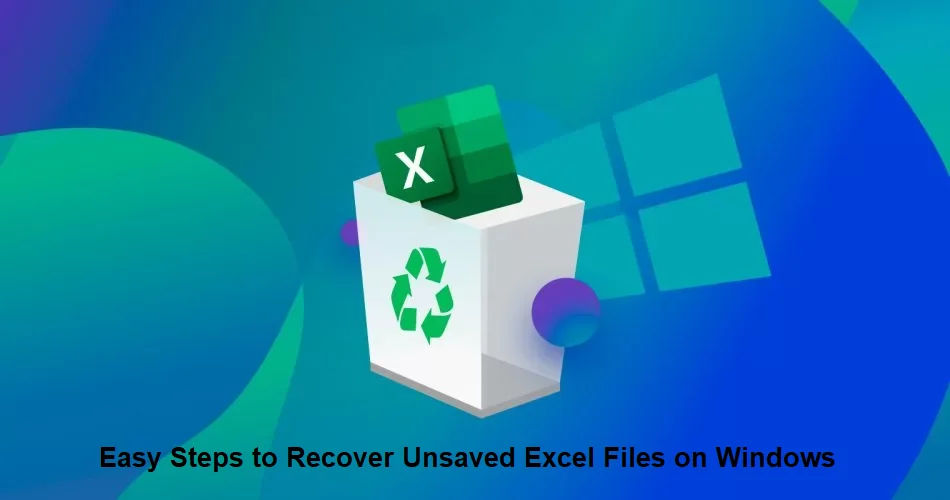
Microsoft Excel is a powerful tool used by millions of users across the globe for performing various tasks, like basic data entry, formatting or organizing data, etc. However, despite its reliability, sometimes you may encounter situations when unsaved Excel files on your Windows devices get deleted. Such issues usually occur due to unexpected system crashes, power failures, or accidental closures.
Luckily, Excel provides multiple built-in features that you can use to recover unsaved Excel files easily. Here, in this article, we will explore various easy steps to recover unsaved Excel files on Windows that you can go through to restore lost data.
Before you apply any free data recovery method to recover unsaved Excel files on Windows, it’s important to find the exact reason for this loss. There are several reasons why unsaved Excel files usually get deleted on Windows. Some of the main causes are:
Now that you are familiar with the reasons for the loss of unsaved Excel files on Windows, it’s time to apply adequate recovery workarounds to restore lost data. In this part of the blog, we will explore some commonly used free data recovery methods that you can apply to restore your unsaved Excel documents:
First in our list of recovery workarounds to restore unsaved Excel files is via the AutoRecover feature. You can use Excel’s in-built Autorecover feature, which not only allows you to save your Work at regular intervals but also to restore them when data loss occurs. Go through the below-given easy steps to recover unsaved Excel files on Windows using the AutoRecover feature:
Microsoft Excel provides a Temporary folder which saves temporary copies of your work. If you couldn’t find your unsaved file using the AutoRecover feature, try checking the Temporary Files folder. Here’s how to restore unsaved Excel files from the Temporary folder:
If you haven’t enabled the AutoRecover utility on your Windows device or don’t have the required Excel file in the Temporary folder, you can check the previously created backup files. Windows OS provides an in-built File History backup that automatically backs up files that are in your libraries, contacts, favourites, and desktop folders. Here’s how to restore unsaved or deleted Excel files using File History:
If the aforementioned free data recovery methods fail to restore your unsaved Excel documents, you can use a free data recovery software in such cases. There are several free data recovery tools available online that allow you to restore your lost or unsaved Excel files saved on any storage device. This tool supports the recovery of unsaved Excel files deleted due to multiple reasons, including accidental deletion, sudden power outages, software or hardware-related issues, and many more.
Not only unsaved Excel files, you can use the Stellar Data Recovery Free tool to recover your deleted Word documents, PPTs, and other files. All you need is to download and install this software on your Windows device and then follow the below-given steps:
Step 1: Launch the Stellar Data Recovery Free tool on your computer and select the type of file you need to restore. To recover unsaved Excel file, select Office Documents and click Next to continue.
Step 2: Choose the folder location from where you need to restore your unsaved Excel documents and click Scan.
Step 3: Wait till the scanning process is completed. After that, preview the recoverable files and click Recover to save selected data at the desired location.
You can consider some additional preventive measures mentioned in this part of the blog to avoid the deletion of unsaved Excel documents on Windows devices. This includes:
Enable AutoSave: Use Excel’s AutoSave feature to automatically save your work at regular intervals. To enable AutoSave on your Windows device, launch Excel and go to the “File” menu, select “Options,” then “Save,” and check the AutoSave box.
Frequent Manual Saving: Make a habit of manually saving your work, especially after making significant changes or additions to your Excel document. You can use the Ctrl + S keys to save quickly.
Utilize AutoRecover: Enable Excel’s AutoRecover feature, which saves backup copies of your work regularly to help you when issues like unexpected program crashes or system failures occur.
Losing unsaved Excel files can be frustrating, but with the above tools and techniques, you can easily recover your lost work. By following the above easy steps to recover unsaved Excel files on Windows, you can minimize the risk of data loss and ensure that your important Excel files are not permanently deleted. Remember to save your work frequently and enable features like AutoSave to prevent future data loss.
In a landmark moment for cultural diplomacy and cross-continental collaboration, the Office of the Vice…
By: Sola Abegunde I have carefully perused the story written by one Gbenga Akanni who…
A paradoxical report was recently published on Nigeria, Nigerians, and the Nigerian government. A product…
He argued that higher education must go beyond merely advancing knowledge to doing so innovatively…
In a bid to address the global menace of climate change, the Kogi State House…
"For APC, their convention is dangerous, and the convention will mark the beginning of..."
This website uses cookies.